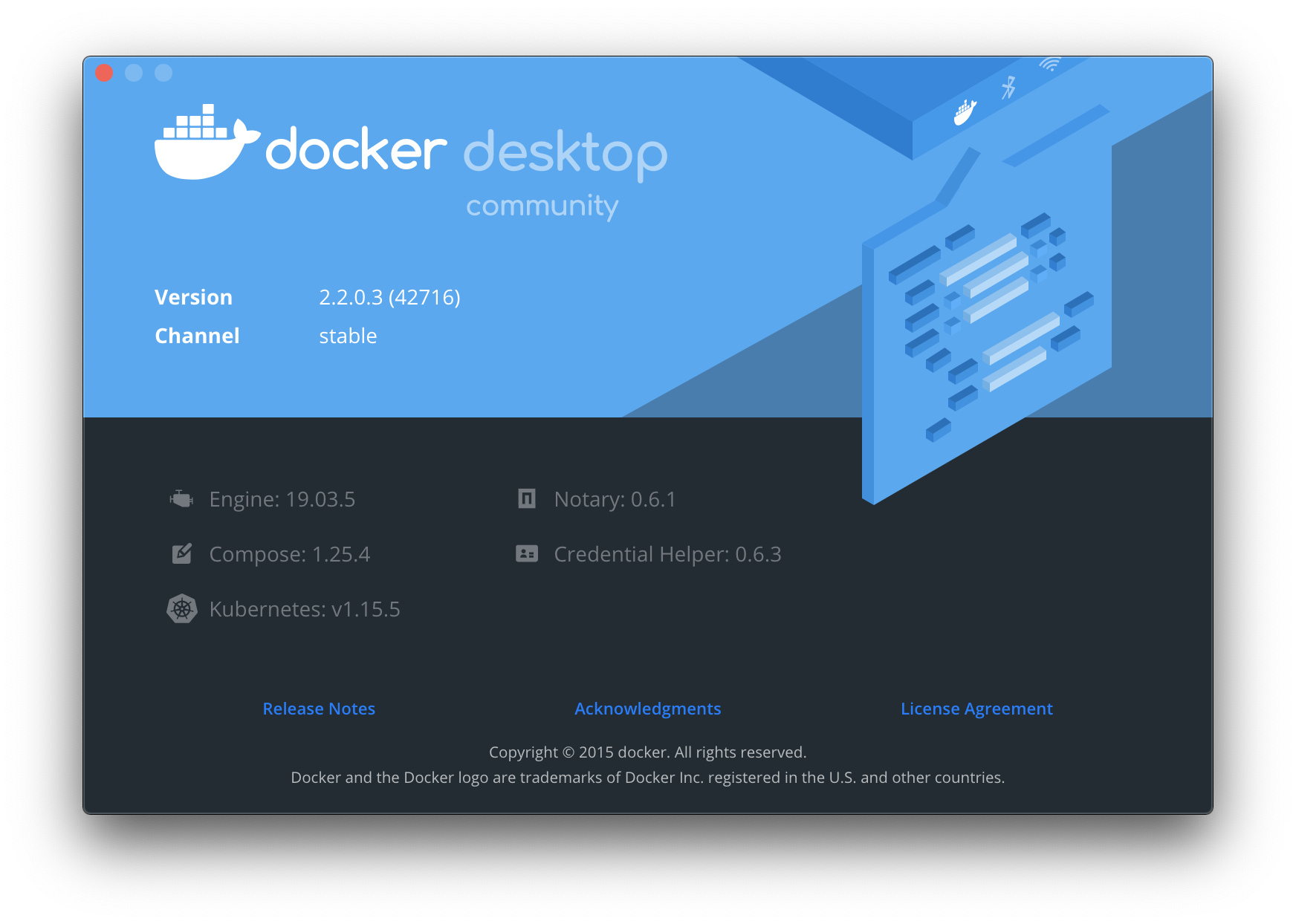対象
- Dockerは使ってる、使ったことあるし、なんとなく環境も作ったり作らなかったりする
- やれと言われれば自分一人でもググったりしてなんとか立ち上げられるけど、説明してと言われると言葉に詰まる
- Dockerについてなんとなく図解することはできるけど、じゃあ実際にどういうコードを書けばいいのか説明にこまる
- 毎回コマンドをググる、ショートカットで対応しているけど根本的にはわからない
- (↑主に私です
![:sweat: :sweat:]() )
)
環境
- MacOSX 10.15.3
- docker desktop 2.2.x
まずDockerといっても何を使っているのかを知る
$ docker version
Client: Docker Engine - Community
Version: 19.03.5
API version: 1.40
Go version: go1.12.12
Git commit: 633a0ea
Built: Wed Nov 13 07:22:34 2019
OS/Arch: darwin/amd64
Experimental: false
Server: Docker Engine - Community
Engine:
Version: 19.03.5
API version: 1.40 (minimum version 1.12)
Go version: go1.12.12
Git commit: 633a0ea
Built: Wed Nov 13 07:29:19 2019
OS/Arch: linux/amd64
Experimental: true
containerd:
Version: v1.2.10
GitCommit: b34a5c8af56e510852c35414db4c1f4fa6172339
runc:
Version: 1.0.0-rc8+dev
GitCommit: 3e425f80a8c931f88e6d94a8c831b9d5aa481657
docker-init:
Version: 0.18.0
GitCommit: fec3683
ここでわかったのは、Docker Desktopをインストールして使っている際のDockerとは、Docker Engineという仕組みのことをいう様です。そしてDocker EngineにはClientとServerがある様です。
あと、containerはdaemonで動いているんですね(表現があいまいですみません)
Dockerのコマンドにどんなものがあるか知る
Dockerコマンドは、要するにDocker Engineを操作する為のコマンドということです。
$ docker --helpdockerコマンドの基本的な型
Usage: docker [OPTIONS] COMMAND
普通ですね。
dockerコマンドのオプション
Options:
--config string Location of client config files (default "/Users/watashi/.docker")
-c, --context string Name of the context to use to connect to the daemon (overrides DOCKER_HOST env var and default context set with "docker
context use")
-D, --debug Enable debug mode
-H, --host list Daemon socket(s) to connect to
-l, --log-level string Set the logging level ("debug"|"info"|"warn"|"error"|"fatal") (default "info")
--tls Use TLS; implied by --tlsverify
--tlscacert string Trust certs signed only by this CA (default "/Users/watashi/.docker/ca.pem")
--tlscert string Path to TLS certificate file (default "/Users/watashi/.docker/cert.pem")
--tlskey string Path to TLS key file (default "/Users/watashi/.docker/key.pem")
--tlsverify Use TLS and verify the remote
-v, --version Print version information and quit
まだどう使うのかはわかりません。
dockerコマンドで指定できる管理コマンド
Management Commands:
builder Manage builds
checkpoint Manage checkpoints
config Manage Docker configs
container Manage containers
context Manage contexts
image Manage images
network Manage networks
node Manage Swarm nodes
plugin Manage plugins
secret Manage Docker secrets
service Manage services
stack Manage Docker stacks
swarm Manage Swarm
system Manage Docker
trust Manage trust on Docker images
volume Manage volumes
なんとなく出てきました。
config, container, image, network, service, volume.... なんかDockerの勉強をしていて聞いたことがあるような単語たちですね。
ちなみにこれらはさらに docker system --helpみたいな形で中を見ることができる様です。(--helpをつけなくても、同じ出力はみれます)
例: docker systemコマンドの詳細
$ docker system --help% docker system --help
Usage: docker system COMMAND
Manage Docker
Commands:
df Show docker disk usage
events Get real time events from the server
info Display system-wide information
prune Remove unused data
docker system pruneはつい最近使いましたが、全ての停止中のコンテナ、ボリューム、ネットワーク、イメージを一括削除するコマンドです。 停止中を unused、 すべてのcontainer, volume, network, imageを dataと表現しているんですね。
Dockerでは pruneはこの様な意味を持って使われているようで、docker system prune以外にも docker images pruneなども出来る様です。
dockerコマンドで指定する操作コマンド(アクション・命令)
Commands:
attach Attach local standard input, output, and error streams to a running container
build Build an image from a Dockerfile
commit Create a new image from a container's changes
cp Copy files/folders between a container and the local filesystem
create Create a new container
deploy Deploy a new stack or update an existing stack
diff Inspect changes to files or directories on a container's filesystem
events Get real time events from the server
exec Run a command in a running container
export Export a container's filesystem as a tar archive
history Show the history of an image
images List images
import Import the contents from a tarball to create a filesystem image
info Display system-wide information
inspect Return low-level information on Docker objects
kill Kill one or more running containers
load Load an image from a tar archive or STDIN
login Log in to a Docker registry
logout Log out from a Docker registry
logs Fetch the logs of a container
pause Pause all processes within one or more containers
port List port mappings or a specific mapping for the container
ps List containers
pull Pull an image or a repository from a registry
push Push an image or a repository to a registry
rename Rename a container
restart Restart one or more containers
rm Remove one or more containers
rmi Remove one or more images
run Run a command in a new container
save Save one or more images to a tar archive (streamed to STDOUT by default)
search Search the Docker Hub for images
start Start one or more stopped containers
stats Display a live stream of container(s) resource usage statistics
stop Stop one or more running containers
tag Create a tag TARGET_IMAGE that refers to SOURCE_IMAGE
top Display the running processes of a container
unpause Unpause all processes within one or more containers
update Update configuration of one or more containers
version Show the Docker version information
wait Block until one or more containers stop, then print their exit codes
build, exec, info, inspect, logs, pause, ps, rename, restart, rm, rmi, run, などなど、使った記憶があるものや、dockerでなくても他のコマンドと一緒に使ったことがある単語が登場しました。
基本的には、よく聞いた事があるようなコマンドたちですね。
めんどくさそうなのが、 rmは containerを削除し、 rmiが imageを削除するというところかなと思いました。
Docker Imageの確認
Docker imageを表示させるためのコマンド
$ docker images --help気をつけなくてはいけないのは、docker imagesと docker imageは少し意味が違っています。
| Command | Command Domain | コマンドの意味 |
|---|---|---|
| docker images | docker | dockerが扱う操作コマンド |
| docker image | docker image | docker imageを扱う管理コマンド |
些細な意味の違いではありますが、このあたりが意識しておくのは大切かもしれません。
出力例
REPOSITORY TAG IMAGE ID CREATED SIZE
${id}.dkr.ecr.${region}.amazonaws.com/${repositoryName} 8 b895764be967 11 hours ago 2.82GB
watashino/dockerImage latest b3b481eaf996 11 hours ago 2.82GB
使い方
Usage: docker images [OPTIONS] [REPOSITORY[:TAG]]
ポイントは、repositoryは <repository_name>:<tag>という表記も対応可能ということ。
Options:
-a, --all Show all images (default hides intermediate images)--digests Show digests
-f, --filter filter Filter output based on conditions provided
--format string Pretty-print images using a Go template
--no-trunc Don't truncate output
-q, --quiet Only show numeric IDs
Docker image の作成(ビルド)
https://docs.docker.com/engine/reference/commandline/build/
使い方を確認
$ docker build <path | url>
$ docker image build <path | url>
docker-compose を使ったビルドについて
dockerを扱うとき、主にビルドするときでしょうか、よく docker composeという機能が利用されます。これは複数のコンテナを管理する為のツールで、 docker-compose.ymlという名前の設定ファイルでよく扱われているかと思います。
docker-compose を使ったビルド
$ docker-compose build
下の様なdocker-composeファイルがあれば、 Dockerfileのパスとの関係性上適切なパスで上のコマンドを叩くことでビルドされます。
また、下のコマンドではビルドと起動を一緒に行う事もできます。
$ docker-compose -up--buildversion: '3'
services:
app:
image: watashino/docker_image
build:
context: ..
dockerfile: ./watashino/Dockerfile
container_name: container_name
ちなみにこの docker-compose はバージョンによって対応している Docker Engine のバージョンが異なります。なので、Docker Engineのバージョンが古く、docker composeのバージョンが新しかったりすると、書き方的にエラーになったりもします。
バージョンについてはこちら
Docker image を削除
使い方を確認
$ docker image rm --help
Usage: docker image rm [OPTIONS] IMAGE [IMAGE...]
Remove one or more images
Aliases:
rm, rmi, remove
Options:
-f, --force Force removal of the image
--no-prune Do not delete untagged parents
ポイント
- imageは複数指定できること。
- rmではなくrmi, remove などでも代用可能なこと
-fで強制削除が可能なこと
使っていないimageを全部一括削除
$ docker image prune
$ docker image rm$(docker images -q)ポイント
pruneは使われていないものを削除するといった意味を持っていましたが、ここでも同様でしたdocker image rm $(docker images -q)はdocker image rmという操作コマンドの対象にdocker images -qで出力される複数のimage idを指定しています
対象の image を削除
$ docker image rm<image id>$ docker rmi <image id>どちらでも大丈夫でした。
ここで最初にわかんなかったのが、 対象の指定の仕方は image idということです。repositoryではありません。$ docker imagesを叩くと、何がrepositoryで何がimage idなのかわかります。
一旦終わりに
docker の image に関するコマンドについての備忘録でしたが、分かっている人からしたら当たり前なことかと思います。
でもよく分かっていない人からすると、整理するのに少し役立つかもしれません。
なお、この記事は備忘録になります。自分一人で調べてもわかんないけど、だれかと一緒にやるとぱっと解決策を見つけられたりもしたので、そういう意味も込めてこの記事を残しています。
 )
)